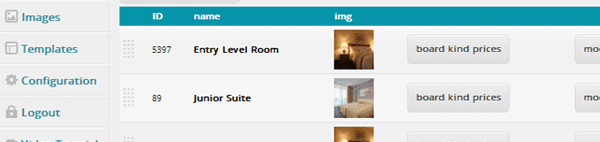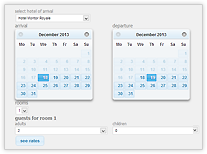How It Works
Setup Your System
Once you sign up in UpBooking, you will receive an email message containing the link to the configuration panel, which enables you to set up your property in the system.
During the set-up process, a minimum amount of information needs to be entered in order to make your properties active. You may then pass to the next step, by installing the necessary script on your website.
The information entered during the initial set-up phase simply activates your system. Once your property is active, you can modify and complete your settings using the admin panel.
The following initial set-up details are minimum requirements:
1. Property Details
Enter property details such as name, address, amenities, arrival instructions and upload photos.
2. Room Details
Define room types, input minimum and maximum number of guests allowed, upload photos.
3. Rates
Your inventory can be reserved on different rates (for example, half board, full-board, weekend package etc.) At least one rate must be defined for the system to operate. UpBooking is a flexible system which allows you to customize rates by defining properties such as rate description, minimum/maximum stay restrictions, guarantee policies and promotions.
4. Availability and Prices
The number of available rooms and their prices must be entered for an initial period. It is always possible to modify these figures later by assigning specific prices and availability for different dates in your admin panel. A room cannot be booked unless price and availability for a specific date have both been defined.
Although the following are not requirements in the set-up process, it is recommended that they be completed before you begin taking reservations:
* Customize Automatic Messages
Automatic messages are generated by certain actions. For example, messages are sent to customers when a booking or cancellation occurs. Some of these messages can be customized to suit your property’s individual requirements, whilst others are default system messages.
*Authorize System Users
Different members of your personnel are assigned access to the system with different levels of authorization, such as Receptionist, Reservations Manager, and General Manager.
Embed Code On Your Website
Your property will immediately become active. However, you need to embed the script in your website which allows visitors to access the booking engine by selecting their desired reservation dates in the reservation box. From this moment on, you can start taking reservations.
We will forward the necessary code to you by email. You can select the code most suited to your requirements and install it on your website (either yourself or your webmaster).
1. Links
Your visitors can launch UpBooking reservation module by clicking a link placed on your website.
The welcome screen prompts the user to choose accommodation dates, number of rooms, number of adults, number of children and their ages.
2. Reservation Box
You can easily place the UpBooking reservation box on your site’s home page.
Visitors to your site who define search criteria like check in/out dates and room occupancy can then proceed to actual room booking.
3. Booking Engine
You can check availability based on check-in and check-out dates, maximum room occupancy or any combination of them. All this info is available on a single screen. User may redefine search criteria with a single click.
Booking engine is accessible to members and grants view based on their credentials.
User needs to fill in his/her personal details to complete reservation.
Start Taking Reservations
Once you have embedded the script in your website and completed the required set-up process (as mentioned above), your website visitors will be able to make reservations through the UpBooking Booking Engine directly from your website.
Administrative tasks (e.g. adjusting prices/availability, creating/editing rates or changing property definitions) and everyday tasks (e.g. viewing or replying to reservations, viewing or sending automatic messages to customers) are both carried out using the Admin Panel.
Customers also have access to their own control panel where they can view or edit reservations or send and receive messages.